Native Workbench 1.0.0
1.740
78
1.740
78
Native Workbench v1.0.0
Native Workbench will allow you to write code and see the results in-game instantly.
Native Workbench combines, native lookup, native to C# syntax code generation, highlight and run,
and real time variable watching all in one app.
Installation
Extract both NativeWorkbench.dll and NativeWorkbench.ini into the scripts folder. ScriptHookVDotNet.asi is required in the game folder. ScriptHookVDotNet.dll if you are building the source project
Launching
Since Native Workbench uses a standalone window, you need to be able to Alt-tab between it and the game.
To be able to do this smoothly, go into game SETTINGS -> Graphics -> Screen Type. Select "Windowed Borderless". Also set "Pause Game On Focus Lost" to Off. Under Audio, set Mute Audio On Focus Loss -> Off
This will avoid both the video and audio context switch so that you will be able to give focus to the
Native Workbench window while still keeping the game actively running. Once Native Workbench is launched, you can click back to the game
and Native Workbench will stay running. Native Workbench auto launches, but can be minimized/restored.
If you close the Native Workbench window, you will have to press the insert key to reload it.
It tries to stay a top level window, but you may have to click the ontick checkbox the very first time to get it to stay on top.
Features
Key features are explained in the intro video. There are 10 slots available for each of the following data types:
bool int string Model Entity Ped Vehicle Camera float long Prop Vector3
See the part II video for how to use. Ped, ped, Player, player are are predefined for your use.
Clear Area - wipes all peds and cars
Clear Map - Unloads all IDLs. Creepy.
Fly Mode - lets you use mouse and standard move keys to fly and clip to any point
Source code
Source code is included as a buildable VS 2013 .net project, so you can be confident that you are running a malware-free tool.
All code used in the tutorials and more are included in Snippets.cs
Please email me directly 2xlbu4u@gmail.com should you encounter a crash or hang.
Credits
Thanks go to Guadmaz for the clever use of the gameplay camera as a quick way to move character to any point with no clip As always special thanks to Alexander Blade and the OpenIV team for giving us the ability to do all of this.
Native Workbench will allow you to write code and see the results in-game instantly.
Native Workbench combines, native lookup, native to C# syntax code generation, highlight and run,
and real time variable watching all in one app.
Installation
Extract both NativeWorkbench.dll and NativeWorkbench.ini into the scripts folder. ScriptHookVDotNet.asi is required in the game folder. ScriptHookVDotNet.dll if you are building the source project
Launching
Since Native Workbench uses a standalone window, you need to be able to Alt-tab between it and the game.
To be able to do this smoothly, go into game SETTINGS -> Graphics -> Screen Type. Select "Windowed Borderless". Also set "Pause Game On Focus Lost" to Off. Under Audio, set Mute Audio On Focus Loss -> Off
This will avoid both the video and audio context switch so that you will be able to give focus to the
Native Workbench window while still keeping the game actively running. Once Native Workbench is launched, you can click back to the game
and Native Workbench will stay running. Native Workbench auto launches, but can be minimized/restored.
If you close the Native Workbench window, you will have to press the insert key to reload it.
It tries to stay a top level window, but you may have to click the ontick checkbox the very first time to get it to stay on top.
Features
Key features are explained in the intro video. There are 10 slots available for each of the following data types:
bool int string Model Entity Ped Vehicle Camera float long Prop Vector3
See the part II video for how to use. Ped, ped, Player, player are are predefined for your use.
Clear Area - wipes all peds and cars
Clear Map - Unloads all IDLs. Creepy.
Fly Mode - lets you use mouse and standard move keys to fly and clip to any point
Source code
Source code is included as a buildable VS 2013 .net project, so you can be confident that you are running a malware-free tool.
All code used in the tutorials and more are included in Snippets.cs
Please email me directly 2xlbu4u@gmail.com should you encounter a crash or hang.
Credits
Thanks go to Guadmaz for the clever use of the gameplay camera as a quick way to move character to any point with no clip As always special thanks to Alexander Blade and the OpenIV team for giving us the ability to do all of this.
Primo Caricamento: 23 settembre 2015
Ultimo Aggiornamento: 24 settembre 2015
Last Downloaded: 1 giorno fa
54 Commenti
More mods by MoMadenU:
Native Workbench v1.0.0
Native Workbench will allow you to write code and see the results in-game instantly.
Native Workbench combines, native lookup, native to C# syntax code generation, highlight and run,
and real time variable watching all in one app.
Installation
Extract both NativeWorkbench.dll and NativeWorkbench.ini into the scripts folder. ScriptHookVDotNet.asi is required in the game folder. ScriptHookVDotNet.dll if you are building the source project
Launching
Since Native Workbench uses a standalone window, you need to be able to Alt-tab between it and the game.
To be able to do this smoothly, go into game SETTINGS -> Graphics -> Screen Type. Select "Windowed Borderless". Also set "Pause Game On Focus Lost" to Off. Under Audio, set Mute Audio On Focus Loss -> Off
This will avoid both the video and audio context switch so that you will be able to give focus to the
Native Workbench window while still keeping the game actively running. Once Native Workbench is launched, you can click back to the game
and Native Workbench will stay running. Native Workbench auto launches, but can be minimized/restored.
If you close the Native Workbench window, you will have to press the insert key to reload it.
It tries to stay a top level window, but you may have to click the ontick checkbox the very first time to get it to stay on top.
Features
Key features are explained in the intro video. There are 10 slots available for each of the following data types:
bool int string Model Entity Ped Vehicle Camera float long Prop Vector3
See the part II video for how to use. Ped, ped, Player, player are are predefined for your use.
Clear Area - wipes all peds and cars
Clear Map - Unloads all IDLs. Creepy.
Fly Mode - lets you use mouse and standard move keys to fly and clip to any point
Source code
Source code is included as a buildable VS 2013 .net project, so you can be confident that you are running a malware-free tool.
All code used in the tutorials and more are included in Snippets.cs
Please email me directly 2xlbu4u@gmail.com should you encounter a crash or hang.
Credits
Thanks go to Guadmaz for the clever use of the gameplay camera as a quick way to move character to any point with no clip As always special thanks to Alexander Blade and the OpenIV team for giving us the ability to do all of this.
Native Workbench will allow you to write code and see the results in-game instantly.
Native Workbench combines, native lookup, native to C# syntax code generation, highlight and run,
and real time variable watching all in one app.
Installation
Extract both NativeWorkbench.dll and NativeWorkbench.ini into the scripts folder. ScriptHookVDotNet.asi is required in the game folder. ScriptHookVDotNet.dll if you are building the source project
Launching
Since Native Workbench uses a standalone window, you need to be able to Alt-tab between it and the game.
To be able to do this smoothly, go into game SETTINGS -> Graphics -> Screen Type. Select "Windowed Borderless". Also set "Pause Game On Focus Lost" to Off. Under Audio, set Mute Audio On Focus Loss -> Off
This will avoid both the video and audio context switch so that you will be able to give focus to the
Native Workbench window while still keeping the game actively running. Once Native Workbench is launched, you can click back to the game
and Native Workbench will stay running. Native Workbench auto launches, but can be minimized/restored.
If you close the Native Workbench window, you will have to press the insert key to reload it.
It tries to stay a top level window, but you may have to click the ontick checkbox the very first time to get it to stay on top.
Features
Key features are explained in the intro video. There are 10 slots available for each of the following data types:
bool int string Model Entity Ped Vehicle Camera float long Prop Vector3
See the part II video for how to use. Ped, ped, Player, player are are predefined for your use.
Clear Area - wipes all peds and cars
Clear Map - Unloads all IDLs. Creepy.
Fly Mode - lets you use mouse and standard move keys to fly and clip to any point
Source code
Source code is included as a buildable VS 2013 .net project, so you can be confident that you are running a malware-free tool.
All code used in the tutorials and more are included in Snippets.cs
Please email me directly 2xlbu4u@gmail.com should you encounter a crash or hang.
Credits
Thanks go to Guadmaz for the clever use of the gameplay camera as a quick way to move character to any point with no clip As always special thanks to Alexander Blade and the OpenIV team for giving us the ability to do all of this.
Primo Caricamento: 23 settembre 2015
Ultimo Aggiornamento: 24 settembre 2015
Last Downloaded: 1 giorno fa
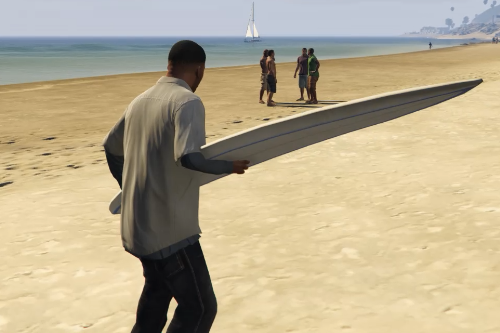
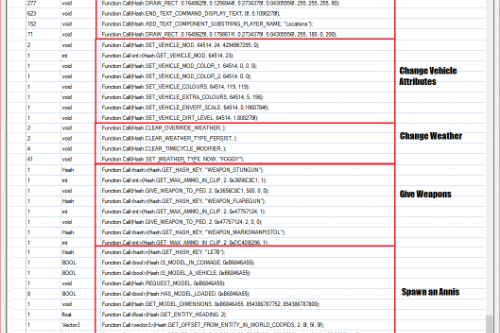




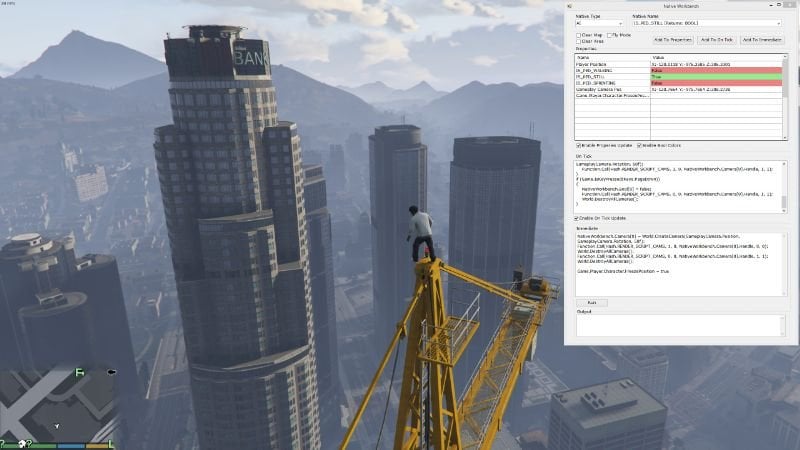



 5mods on Discord
5mods on Discord
Great! This looks very useful. thank you
@MoMadenU
this tool is incredible. i did not already tried it but i got aware of the endless possibilities just watching the videos. in-game editing of course open up a new era in gta-modding! I just wanted to ask you does it allow to edit also the handling.meta file in-game?
@Giona As mentioned in the install notes, Native Workbench does not alter any game files. Game files are OpenIV's realm and that's the only tool IMO that should be doing game file altering.
This saves a lot of time thanks!
There's never a time when a real-time test tool is pointless, quite the opposite as anyone who develops can bear witness too, so as an example of RT scratchpad testing tools, i guess you'd call it a success :)
I just downloaded this..... and, well... There is no exe file. How are we to run this??
@GTAVModder4Life in the rar this is a folder named "ExtractToScriptsFolder". Extract the dll and ini to the scripts folder. Please make sure you have ALL the absolute latest required files for both scripthookv AND scripthookvdotnet
@MoMadenU I figured it out when I ran my game to test my mod. What I was confused about was there was no exe which was needed to run a Windows Forms Application. Amazing how you integrated that into a dll mod! BTW it's amazing to test out things you don't want to right a whole script for, like testing an animation or a ptfx. Man, you really did us modders a favor!
@GTAVModder4Life Great! Be sure to use the built in slots to store things you create on the fly
For example If you use a trainer (developer helper) to get the live object hash of a Ped (not the model hash) while the game is running you can use this in the immediate window:
NativeWorkbench.Ped[0] = new Ped(23273);
NativeWorkbench.Ped[0].FreezePosition = true;
They will try to flee but it's like they are running on a treadmill. Then you can experiment using the Natives on them in real time
This is truly amazing. Awesome tutorial videos too! I should have seen this earlier, this will make things a lot easier.
@MoMadenU It works great but it stops working for me when loading a game save while playing. If I close the window and press insert it starts again but as seen on this screenshot GUI components goes transparent and wont respond to interaction: http://oi68.tinypic.com/10h0iuv.jpg Maybe I'm missing something? Properties, clear map, clear area and fly mode still works.
Thanks!
@R3QQ I have seen this problem and will fix in next version. To work around it for now, click the X in the upper right hand corner of the Native Workbench window before reloading the saved game. After the saved game is loaded, press insert and the Native Workbench window should reload properly.
@MoMadenU Great! That method solved my problem.
This is the most common sense tool for modding ever created! Kudos!
@Dreddonist Thanks Bro.
Awesome tool! I'm perusing the source and I'm wondering: How did you expose the scope of ScriptHook to the code that's being compiled? I'm trying to make a mini tool for saving camera perspectives, changing scriptcam settings and all that, to make it easier to direct scenes in mods and it's in Windows Forms as well.
@MoMadenU Will this work with timecycles?
@derJake I don't quite understand your question. Native watcher does not scan for entry points the game itself uses to execute native calls. Is this what you are after?
No, I'm talking about the JIT compilation for the NWB fields. Somehow calling natives from button / GUI event listeners (through a class that extends Script) always results in a NullReferenceException within Scripthook for me.
@MoMadenU Thanks.